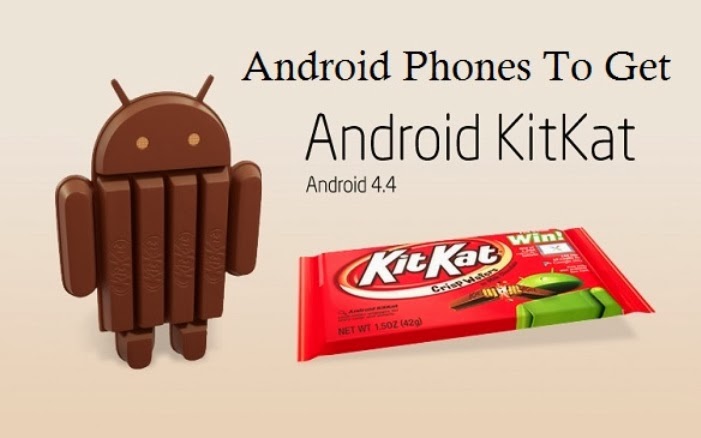In this blog post we will learn how to install the newest android version, android KitKat 4.4.2 on Galaxy Note 3 N900
Model: SM-N900
Country: Thailand
Version: Android 4.4.2
Changelist: 376474
Build date: Tue, 14 Jan 2014 04:57:57 +0000
Product Code: THL
PDA: N900XXUDNA6
CSC: N900OLBDNA2
MODEM: N900DXUDNA1
Pre-Requisites
- This is the Official Rom for "Only" Galaxy Note 3 N900 not other
- Make sure you have the samsung drivers installed on your pc if you haven't you shoud install Samsung Kies
- Enable USB Debugging by going to Settings>Developer Options>Tick the Usb debugging tick box
- Backup all your important data such as Contacts, SMS / MMS, Apps, APNs, Call Logs etc
- Ensure that your mobiles battery is charged at least up to 70%
- Use the original Cable for your device
- You should make full Format after installing
Files needed
- Official Android 4.4.2 firmware from here
- Odin V 3.09 from here
Steps to install
1. Power off your smartphone. Wait 5-6 seconds for vibration to confirm complete switch off.
2.
Now, get into Download Mode by pressing and holding Volume Down, Home
and Power button simultaneously until Samsung Galaxy logo appears in
phone screen. Wait few seconds and your phone will be in download mode.
3.Open odin as administrator and connect your Device to your computer with USB cable
4.
You will get a message "Added" in the message box in odin and You
should also see COM port with a number in Yellow if you successfully
added your device.
if you don't get this , try another usb port.. if it still doesn't come , reinstall drivers.
5. Click the PDA Button, and select the .tar.md5 file (Rom File which we download it Previously
6. make sure Auto Reboot and F. Reset Time checkboxes are selected. Also, make sure that Re-Partition checkbox is selected
7. Double check everything above and hit start!
8.
once flashing is complete the phone will reboot automatically and soon
you will see a PASS message with green background in the left-most box
at the very top of the Odin. You can then unplug the USB cable to
disconnect your device from computer.
9.
Now, get into Recovery Mode by pressing and holding Volume Up, Home and
Power button simultaneously , then Choose Wipe Data / Wipe Cache [ This
step will format your device ]
10. Reboot your device and congratulations
Some Screenshots from the phone after installing official rom


.jpg)